|
|
 |
|
Trimming the Fat Added on: Wed Apr 09 2003 |
| Page: 1 2 3 4 5 6 7 |
Panel of Control
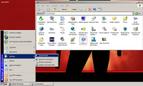
Ah yes the creamy filling, where all the goodness lies, or at least power to control XP�s bloat level. Most of the remainder of this article deals directly with the Control Panel and the various settings tied to core functions of XP. This is where you find out how to turn off that damned auto backup, more fancy glowing things, and a host of services you never knew you had absolutely no reason to use. Above you�ll see the quick and handy method of finding the control panel. The start menu layout assumes you�ve already followed other portions of this article.
The following images assume you are looking directly at the control panel when you begin making selections.

To access these tabs, choose SYSTEM in the control panel.
The first stop on the drive to freedom is System Restore. A few of you unfortunate souls may have encountered Windows ME before, a horrid little OS about as stable as an average college student after a 15 second keg stand. One of ME�s �features� was system restore. A neat little utility you could use to undo some of Microsoft�s bugs by constantly recording/backing up the locations/histories of certain files. Though useful in some situations it did not provide a bulletproof solution and still doesn�t, having been ported to Windows XP. A known resource hog, this little utility can easily be replaced by solutions such as Norton Ghost, without the loss of resources.
Next on the ride is Automatic Updates. Turn this crap off. If you want to update your system, use start-windows update so you can be more selective about what is/isn�t installed on your system. Nothing like letting auto update download a buggy patch to ruin your birthday. We�ll tackle this son of a Cyrix chip a bit later in the services, as disabling it here, doesn�t actually stop it.
|
 |
|
|

