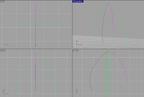|
|
 |
The Head
As with anything, you could do a multitude of different things with the head. Many people prefer a sleek design, and some prefer a more boxy shape. We will do one of each.
First, we will start with a sleek, bullet-shaped head. In Figure.37, you can see the splines drawn for the head. These are interpolated curves.
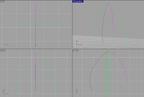
Figure.37
You use interpolated curves because they define smoothness where polylines do not.
Splines of the same color are the same, just mirrored.
It would now be smart to zoom into the top poles of the head splines and check to see if they all come together exactly at the same point. This is important, because if they do not, you will see either a small hole or a twisted spot on the surface. Figure.38 shows the splines at the upper poles before editting.

Figure.38
You can turn on points by using the command ShowCV. The easiest way to get points to be in a certain area is to use object or point snaps. For this surface, we will use point snaps. You can turn on point snaps by clicking osnap button at the bottom of the application, as seen in Figure.39. This figure also shows the check at the point snap.

Figure.39
|
 |
|
|